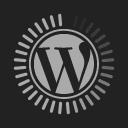Cool Things You Can Do With The Flip3 5G
October 10, 2021Samsung’s Galaxy Z Flip3 5G aims to be the next breakthrough gadget in terms of smartphone design. Today’s traditional smartphones are rather large and impractical to carry in one’s pocket as opposed to those released 5 years ago. The Flip3 solves this problem, but in addition to the convenience, the folding design offers cool features that can’t be matched.
The original Flip had a dainty front display that did little else than tell time and display recent notifications. This isn’t the case with the Flip3 because its 1.9-inch Super AMOLED screen has several practical uses. For instance, you can choose a variety of clock types, wallpapers and colors to be displayed on it.

Choose Your Content
They consist of various fonts, designs and unique animations that match the phones’ quirky aesthetics. The 260 x 512 pixel resolution is good enough to allow said graphics to be displayed clearly and without noticeable pixilation. In addition to this, when paired with a Galaxy Watch4, the CoverScreen can display the same wallpaper as that of the watch.
There are two ways of interacting with the CoverScreen. You could either use the power and volume button or tap the screen. With the latter option, you can scroll through the various notifications by swiping right. The screen can display up to 8 lines of content from messages and notifications. Tap the Open Application option to continue reading with the main display.

Widgets
The Flip3 also allows you to display various widgets (7 in total), which include options for music, weather, voice recordings, earphone settings and several others. If you’re using compatible Galaxy Buds like the Buds2, you’ll be given the option on screen to activate ANC (active noise canceling) or Ambient Sound Modes.
The most useful widgets from the list should be music and weather. When at my desk, I’m usually plugged into my favourite music on Spotify as I frantically hammer through tasks. And sometimes, the only way to power through them is to have the right track blaring through my earphones. The CoverScreen lets me rifle through them to choose what I want.

Quick Shot
One of the main standout features of a foldable phone is its ability to use the main camera sensors for selfie shots. All you have to do is to point the Flip3 towards you and double tap the volume rocker to initiate the camera app. This instantly turns the CoverScreen into a preview window to let you get into position before taking the shot.
Once you’re ready, press the volume button to take the picture. Alternatively you could show your palm to the camera, the phone will recognise this as “the signal” and will proceed to take the picture. Admittedly, said feature is available on most Galaxy devices but it’s quite cool to get this done while the phone remains folded.
Flex Mode
Besides bragging rights, Flex Mode (folding screen halfway) allows the main folding screen to split into two halves. If in camera mode,the top section functions as the preview window, while the bottom displays the various control options. If you’re watching a video and enable flex mode, the top section continues to display your video while the bottom transforms into its own screen.
When folded halfway, the Flip3 functions as its own ‘kickstand’ allowing you to place it just about anywhere for a stabilized and undeterred selfie shot. It can also be used in lieu of a phone stand when you’re hanging out at a Starbucks or having your lunch at a restaurant. Granted, only half of its 6.7-inch screen is visible in said mode, but something is better than nothing.
When used with the auto framing feature, the phone adjusts the format of photo or video given the location and number of people in the frame. Dual Preview allows both the user and subject to view preview of what the camera sees at any given time. In this mode, both the CoverScreen and the main screen display the same content.

Multi-View Window
The Flip3 allows users to complete three different tasks at the same time via its helpful multi-window pane. To do this while in an active app, bring up the edge panel, then drag and drop two other apps you’d like to use. Use the divider to decide how much screen real-estate you would like each of the three apps to have.
Taking this a step further, Samsung has also baked in a feature that allows the phone to remember the apps and their split screen arrangement. While in the multi window configuration, tap the middle of the divider and select the icon on the right. The next time you tap on said app combination that’s saved to the Edge Panel, the Flip3 will instantly display the same layout.
It’s a good way to save time if you frequently use multiple apps at once. The feature may not be very useful for smaller displays, but the Flip3’s 6.7-inch screen is suitable for such work. Unlike conventional displays, the Flip3’s unit is significantly taller, which allows for more content to be displayed at any given time.
Two-Tone Colour Scheme
The Flip3 features a black top panel that houses the camera array and CoverScreen. The rest of the two halves feature a subtle yet attractive layout. There are four colours to choose from: Cream, Green, Black and Lavender. If you purchase the phone through Samsung.com, three more colour options are available: Grey, White and Pink.