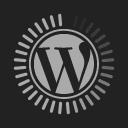FlexClip Video Maker: It Makes Video Creation, Simple For Everyone
April 18, 2021YouTube’s popularity as a one stop destination for entertainment and knowledge, has made information easily accessible to the masses. And its monetization incentives for videos have made the platform an enticing prospect for amateur creators and professional filmmakers alike.
Anyone can publish a video on YouTube. However, getting many people to watch it is an entirely different thing. In order to engage with your audience and grow a channel, your videos need to look good and cater to said audience interest. Creating decent videos is a challenge for most people, some may even consider it a deterrent from starting their own channel.
The reason for this is that most proper video editing software require good PC hardware to run properly. Most of us don’t own laptops with powerful CPUs and copious amounts of RAM. As such, our conservative machines aren’t able to run said software let alone render videos’. But that’s only part of the problem. The other has to do with the time needed to master said software.
That’s where FlexClip video maker comes in handy. It was released in 2019 by Pearl Mountain. These are the same people who were behind the creation of RecordCast, a screen recording platform that we received recently. Unlike regular video editing software like Premiere Pro, Da Vincci Resolve or Final Cut Pro, FlexClip runs directly from your web browser.
Features of FlexClip:
- Online-based platform and easy to use
- Rich animated elements about dynamic text, overlays, widgets, logos, intros/outros and more.
- Millions of royalty free media resources.
- Comprehensive and powerful video editing tool for video and music trimming, image adjustments, change in aspect ratio, effects, voiceover, and addition of watermarks.
- Built-in screen/webcam recorder.
- Storyboard + timeline mode
This cloud based solution removes local hardware limitations from the equation. Since its’ cloud based servers are doing the rendering work, your Celeron based laptop, would be more than capable of editing videos. A PC just needs to be capable of running a web browser properly, but that’s it. FlexClip’s servers handle everything else for you.
There’s no installation or configuration required to make it work. Instead, you just have to head over to FlexClip.com, sign up for an account and start editing. The free version has severe limitations. You’re limited to 480p resolution downloads, videos that are up to a minute long and a maximum of 12 projects.
Though it might seem pointless, it serves as a way to get acquainted with FlexClip and decide if it’s right for you. The Plus plan should be perfect for most people’s needs as long as you’re willing to limit your videos to 10 minutes. The business plan, though expensive, removes most restrictions and allows you use an unlimited number of stock videos.

Speaking of stock videos, FlexClip has an extensive library of them. If you’ve ever watched in awe at the production quality of pro-level marketing videos, tutorials and advertisements, you aren’t alone. However, chances are that many of said creators probably used a platform like FlexClip to create such fluidic and graphically mesmerizing content.
It isn’t difficult for a novice to create videos of the same caliber. FlexClip uses a drag and drop system. Most of what you need has been pre-produced. You just have to select what you want and make the necessary changes. Creating a videos requires you to choose one of two methods, which are Storyboard Mode and Timeline Mode. (The latter bars you from using stock footage)

The former is catered toward users who aren’t familiar with video editing workflows. And as such it presents them with a simplified block based string of content. All you have to do is add your content to said blocks and arrange them in chronological order. Timeline Mode is a little more difficult to master but offers more flexibility in terms of clip length and overlays.
Once you’ve chosen your preferred editing method, then import your videos and pictures to FlexClip. Once you’ve arranged them in the proper order, you can then begin to add text, overlays, elements and video transitions. But that’s not all. You can tap into FlexClip’s vast library of stock videos, soundtracks and images to spruce up your content.
The platform also has ready-to-use templates for overlays for text and animations. They can be used to create interesting YouTube intros and infographics that will help with transitions and viewer engagement. However, there are only a limited number of said templates. But, with enough creativity you could mix them with your own to create unique graphics of your own.
The drag and drop user interface makes it very easy to move things around and place them in their designated locations. That said, to get the best experience possible, we suggest that you choose Timeline Mode to edit your videos. Though the learning curve is a little steeper, it gives you more control over your content.
*FlexClip supports uploading up to 1G of video. We support the following formats: MP4 (H264), MOV, WEBM, M4V”.
FlexClip’s UI is quite straight forward. Your screen is split into two two halves. The bottom houses the timeline. This is where you place your content to form a story. This forms the foundation of how most proper video editing software workflows are done. Granted, FlexClip’s setup is very rudimentary and devoid of many editing elements present in basic video editors.
But these limitations will only be apparent to users who already know their way around professional video editing tools. But they aren’t the demographic that will look to FlexClip for content creation. Marketing and sales teams who want to create simple yet effective ads and who-to videos will find this platform quite appealing.
The timeline allows for multiple video or content streams, which can be stacked on top of each other. These overlays form the basis of how infographics are created on top of video clips. You can drag content to the desired location and stretch them to the required length. For some reason, FlexClip seems to anchor the first clip of the first video stream channel.
This clip cannot be moved across the timeline unless its position is replaced with something else. It’s quite infuriating especially when you’re trying to arrange your clips and elements the way you’d like. The UI has a propensity for muddling your content stacks, that’s you will need to be extra cautious when placing your content.
The top half of your screen is separated into two sections. On the left is where you choose the content to add to your timeline and on the right is the preview window. It displays content that your playhead crosses over. You can use it to move content to your preferred location on screen. The result will be portrayed exactly the same way in the final video.
Besides the plethora of ready made stock footage, you can also use FlexClip’s library of animated elements and static shapes to draw people’s attention to the information you are trying to convey. Stacking them properly in the timeline will determine how well you’re able to pull this off. You could also add more animations and video transitions to improve fluidness.
FlexClip also allows you to record content on your screen then include it into your timeline. You could choose to record a single tab, a window or your entire screen. It makes the experience of screen grabbing much easier than before. Most of us who are used to software like OBS understand the complexity involved with screen recording. This isn’t true for FlexClip.
Once you are happy with your content, you can play though the entire timeline to determine if it’s ready for ‘primetime’. If it is, just press the Export button and choose your preferred output resolution. FlexClip will then start rendering the clips to create a single finished video. The duration depends on how complex your video is to render.
That said, FlexClip is quite good at spitting out videos fairly quickly. For basic ones, they should be ready to download in under a minute. But that isn’t true for lengthy video clips that have been spliced together with equally complicated elements and transitions. But the good news is that your computer isn’t involved in the rendering process.
Instead it sits idle while it waits for FlexClip to package the video for the downloading process. During this time, you could shift your focus to something else without affecting your PC’s performance. Therein lies the appeal of this platform. It isolates your machine from the hard work associated with video editing, and instead allows you to focus on the important parts.
FlexClip operates on HTML5, which means that user videos are stored locally instead of in the cloud. In the future, the company may include a cloud storage solution to make it easier for you to access content on any device and from any part of the world. But for now, FlexClip only works on a web browser that runs on Windows, Linux, Mac or iOS machines.
FlexClip is tailored to individuals and organizations who want a quick and painless method of developing tutorials, how-tos or marketing videos. Instead of having to engage a third party editor to create such content, a novice without prior knowledge of video editing can create decent content in just half an hour.
Try it our for yourself at FlexClip.com. But if you run into any problems, visit the company’s help centre to view more information and related FAQs.