












MovieMaker 2.8, One Of The Easiest Video Editing Tools To Use
October 24, 2021 Off By Naveen VictorAn easy to use video editor that aims to take the tedium out of creating videos
Software: MovieMaker Free 2.8
Supported OS: Windows 7, 8.1 and 10
Type: Downloadable program
Target Audience: Novices, quick editors
Rating: 7.5/10
Video editing isn’t for the faint of heart. Not only is it extremely time-consuming to review footage and select usable clips, but a certain amount of creativity is required to get it done right. DaVinci Resolve and Adobe Premiere Pro are usually the preferred editing software for professionals. They are packed with features that allow editors to be at their most productive selves.
Unfortunately, the learning curve is very steep, you’ll also need vast knowledge on codecs, encoders, frame rates, aspect ratio, resolution and several other aspects of editing to properly set up the program. Then comes the tricky part: cutting, splicing and combining clips to form a proper, coherent story. This in itself is an arduous task that is off-putting for most people.
MiniTool, a UK-based software development company has an editing program called MovieMaker Free 2.8. It’s a beginner-friendly video editing software that aims to lower the learning curve and allow novices and marketeers to jump right in and create professional-looking videos within minutes. (Initially, it will take longer because of the lack of familiarity).

The program officially supports Windows 7, 8.1 and 10. But we’ve tested it on Windows 11 and it seems to perform quite well. MiniTool recommends the following specifications for machine to run MovieMaker properly:
CPU: Intel i5 or better, 2GHz+. (Intel 6th Gen or newer recommended)
RAM: 8GB RAM
GPU: Intel HD Graphics 5000 or later; NVIDIA GeForce GTX 700 or later; AMD Radeon R5 or later.
Storage: 10GB free hard-disk space (SSD recommended)
In our view, said PC specifications are too low to enjoy a fruitful experience. Our review of MiniTool’s MovieMaker was based on using it with a machine running on a Ryzen 5 2600 CPU, 16GB RAM, NVIDIA GTX1060 and an M.2 SSD. Even on our test machine, MovieMaker bogged down at times, especially when scrubbing through the timeline or dragging and dropping content.
MovieMaker is available as a free download. Once it’s installed on your PC, the program will run natively on said machine without “calling home” or keeping in touch with MiniTool’s servers. Unlike DaVinci Resolve, MovieMaker takes a few seconds to startup. Once it’s up and running, you’re greeted by a relatively simple and user-friendly interface. You can choose to start a new project or pick where you left off on a previous one.
The top is split between your media and preview window while the bottom displays the project timeline. Towards the right-hand corner of the screen, there’s a slider that lets you scale the width of the timeline to display the entire content on the screen or just a portion of it.

Media, Transition, Effects and more
MiniTool has done a good job at combining various features into a single window. In the media section, you add photos and videos you’d like to use in a project. Once done, just drag and drop them into the timeline to begin editing.
There are close to 100 different transitions to choose from that aim to add a sense of professionalism and continuity to a story. Instead of randomly adding them to your timeline to preview the result, just hover your mouse over each one. A preview window will pop up right next to it, showing the intended effect. The same is true for all the other features.
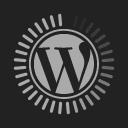




It dramatically cuts down the time needed to choose a specific transition or effect for a certain project. It’s a feature that should be included as standard in mainstream video editors. This is the same with Text and Motion. The preview window gives you a glimpse of what each option will do.
In the case of Text, once it’s stopped on the timeline, it’s overlaid on your video tracks. It can be moved in any direction on screen via the Preview panel on the right. There are several templates to choose from ranging from simple titles, credits to sophisticated animated ones with coloured backgrounds. The sky’s the limit here.
Motion, lets you zoom in or pan across a certain video clip. This is especially useful when you’d like to draw the audience’s attention to a specific area on screen. Have you watched a well-produced YouTube video and thought it impossible to replicate said presentation? Well with MovieMaker, now you can.
Alternatively, you could skip the entire rigmarole and choose a predefined movie template. Each one offers a unique touch to the entire experience. Choosing between them depends solely on what you’d like to create. From there, it’s just a matter of dragging and dropping clips.

Timeline
There’s nothing complicated about it. There are three tracks: Text, Video and Audio. The UI allows you to add more tracks, but for some reason, it didn’t work for me. Despite trying multiple times, I couldn’t for the life of me, add subsequent video tracks to allow for better transitioning across various storylines.
The video track has alternating large and small boxes that run across the timeline. The larger one has a film symbol. This is where you drag and drop your photo/video clips. The smaller boxes are meant to be placeholders for transitions. See a transition you like, drag and drop it into the specific small box. Double-clicking on a clip allows for adjustment of properties and rotation.
Unfortunately, there’s no way of adding just one transition and making it the standard across the entire timeline. There’s also no way to move several clips at once to make way for one you’ve just added. However, you can drag the newly added clip and place it earlier in your timeline. To do this, drag and hover it over the clip that you’d like to move forward. Then release it.
The absence of shortcut keys in this program means that when cutting or trimming a clip, you’ll need to advance the playhead to where you’d like to split said clip, then press the scissors icon. Clicking on said icon directly above the timeline allows for more accurate splicing. Other options on the same control bar allow you to adjust a clip’s speed, reverse or delete it.
This in essence describes how MovieMaker’s entire timeline works. Its simple yet intuitive interface is geared toward novices and budding YouTubers. But its lack of features will infuriate those of us who are used to editing videos with DaVinci Resolve or Premiere Pro.
Effects
If you aren’t satisfied with the way your video looks. MovieMaker has a plethora of effects templates similar to what you’d get on Instagram. To apply one to a clip, drag and drop what you’ve selected over a specific video clip on your timeline. The program also gives you the ability to adjust the intensity of these effects.
Some of them seem to ruin your videos if left unaltered. Move the slider on the preview panel to adjust the intensity and you’ll be surprised at the difference it makes. These filters are available on pro-level video editors as well but you are required to put in more work to achieve the same results. That said, the possibilities are seemingly endless for DaVinci and Premiere Pro.
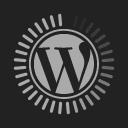





Music
There are 9 available music tracks that you can add to the timeline. To listen to each, hover your mouse over one and allow a few seconds to pass for the track to load. The program will then play a sample from the track. If you’d like to use one of them, just drag and drop it below the video track.
Export
MovieMaker lets you export videos for PCs and smartphones. Choose your desired resolution, encoder and desired output location. Then, press export and your project will start rendering. Based on my experience, the program doesn’t take full advantage of powerful hardware the way mainstream editors can so expect it to take a little longer to complete a render.
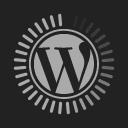



Drawbacks
The entire experience is a little buggy. Sometimes the preview panel wouldn’t respond to my requests to play a section of the timeline. On an occasion or two, it wouldn’t let me add video clips where I needed them to be. Scrubbing, especially when done by frame, bogs down the program. My advice is to do so with your mouse instead of the arrow keys.
Should You Use It?
This is one of the easiest video editing programs I’ve used. From start to finish, I was able to create a video in about an hour. This included the time needed to familiarize myself with the UI, then begin the actual editing work. If you are new to video editing or a person wanting to make attractive videos in the least amount of time possible, MovieMaker is what you need.
However, if you’re planning to make a career out of making videos, it would be best to use something like the aforementioned professional video editors. The learning curve is far steeper, but there are far more options, features and workflow advantages that MovieMaker will not be able to match.
Related posts:
Play Games With Multiple Key Configuration With XB Fighting Board
Schneider Electric Ready For Digital-First Future
FlexClip Video Maker: It Makes Video Creation, Simple For Everyone
New Pixel Phones Launched: Mediocre Specs But Smart Software
Create GIFs from short videos, easily
Update your iPhone 5 or 4s to avoid location and time issues
About The Author
Engineer by day, resident muckraker by night. Naveen's obsession with pushing machines to their limits, dates back more than two decades. This has resulted in several life threatening situations, a handful of fires and the needless destruction of perfectly functioning gizmos.


