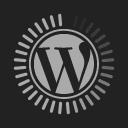Samsung M7 Smart Monitor (43-inch) Review: It’s Great At Being Both A TV Or Monitor
December 19, 2022Type: Smart Monitor, 43- inch
Resolution: 3,840 x 2,160, 60Hz
Dimensions: 965.5 x 629.3 x 247.2 mm (With Stand)
Weight: 10.6kg
Operating System: TizenOS
Wall Mount: Yes (200 x 200)
Speaker: Yes
Features: Windows 10, Adaptive Picture, Ultrawide Game view, TV Plus
Ratings: 8.5/10
Price: RM2,488.00
Samsung’s M7 monitor is a product that breaks with convention because it tries to combine the abilities of two separate devices into one. It’s a polarizing stand that could make or break something that is still in its infancy. That’s because smart monitors aren’t a “thing” yet. Instead, they are considered a novelty, bought by people with deep pockets.
Size is another attribute that threatens to ruin its appeal. Most computer monitors range between 24-32-inches. People often keep dual monitor setups because it provides the perfect amount of screen real estate without being overbearing. But the M7 at 43-inches would be a perplexing choice for many consumers.
Samsung’s marketing team should know this, so why would they still choose to push this monstrosity onto unsuspecting PC users? This is how I felt when I first unboxed and set up the M7. A week later, however, things changed.
After days of soul searching, I have come to realize the need for a large screen monitor. For decades, I’ve used a dual monitor setup (24-inch monitors) to help keep me organized when conducting research, fact checking articles or playing SIM racing games. But the M7’s giant screen helped simplify things further.
The monitor itself has its own operating system called Tizen. It’s the OS that runs on most of Samsung’s latest TVs. But unlike said idiot boxes, the M7 has several smart functions which includes the ability to easily switch between input sources, combine them (picture-in-picture) and connect with smart devices/peripherals via Bluetooth or WiFi.
It’s meant to be a device with multiple purposes. It can function as a dumb screen for a computer or DeX enabled smartphone/tablet. It could also function as your IoT (internet of things) control center, enabling you to control and monitor all your smart devices from a single screen.
Initial Setup & Functions
Surprisingly, the heaviest part of the M7 isn’t the 4K display, but the stand. Its base consists of a solid metal slab that requires considerable strength to properly remove from the packaging. The neck and base meet the base via three individual screws. Then, the mounting plate is connected to the rear and the top of the neck to form the entire stand.
It’s important that you complete the buildup of the stand before attempting to unbox the screen itself. This way, you’ll be able to clip on and screw in the necessary screws in an instant without having to worry about damaging anything.
Though the entire setup task can be completed by a single person, due to the size of the screen, it would be prudent to have an extra pair of hands to help out where needed. The Philips screws consist of multiple sizes, so an electric screwdriver would help speed things along quicker than if you attempted to use manual tools.
On startup, the M7 ‘s UI guides you to complete the necessary tasks to properly set up the monitor. It’s straightforward and doesn’t leave users dumbfounded and wondering what to do next. However, if you are a seasoned veteran, delving deeper into the sub menus reveals details that help fine tune the settings to suit your taste.
There’s also a game mode setting that lets you decide on a faster refresh rate, which is extremely beneficial to gaming. Regardless of whether you’ve tethered the M7 to a PC, Xbox or PS5, gameplay will feel responsive and enjoyable.
Input Sources & Devices
Like any other monitor the M7 comes with a plethora of input ports that are mounted on the right side of the rear case. There are HDMI, USB-A and USB Type-C ports. Switching between them is easy thanks to the minimalist remote. It looks fairly similar to Samsung’s QLED TVs in that it’s rechargeable and offers a helpful array of buttons that are easy to master.

It also has a dedicated voice assistant button, for times when you prefer to use your voice to access certain features. That said, throughout my experience, it didn’t seem as helpful or useful as Google’s voice assistant running on Android TV. (Supports Bixby and Amazon Alexa)
Support For DeX
The presence of a USB Type-C port enables you to connect to a computer or Samsung phones and tablets to utilize DeX mode. At 43-inches, there’s a lot that one can do without worrying about running out of space. On a large tablet, you’ll have at most three windows open at any given time.
On the M7, you could have 6-8 windows open and still have space for other floating windows. The extra screen real-estate cuts down on time needed to declutter the screen to focus on what you need. Now, instead of having to minimize and maximize tabs/windows, you could leave them all open and refer to each when needed.
This is a boon for productivity because you no longer have to rifle through the minimized windows to find what you want. Instead, you turn slightly to the left or right to find what you need. The M7 plays well with most other Samsung devices, which is why DeX feels like second nature to it.
That said, Android’s limitations, which include opening multiple windows of the same app and window size optimization for larger screens, holds back DeX and to an extent the M7 from reaching its true potential. Compared to iPadOS, Android’s lack of support for larger screens is troubling.
DeX is a game changer for productivity on Android 12L as well as smart monitors. However, if developers continue to shun the platform and focus instead on smartphones, then Samsung may eventually choose to throw in the towel, which is bad news for everyone who values the platform.
Smart Things
Though some consider this to be a novelty, using the M7 as a smart home command center is probably the coolest thing about it. Smart Things is baked into the operating system and allows you to connect to a multitude of Samsung IoT devices. From the main screen you get to see what’s connected and keep tabs on what’s happening in your home.
It’s still “early days” in terms of home automation. But if you have a Samsung robot vacuum, lights, refrigerator, oven and smart displays, the M7 should give you greater coverage of what’s happening without you having to leave your desk. While checking on the latest news, you could also take inventory of what you have, what’s cooking and whether certain rooms have been vacuumed.
Granted, this can also be done on a tablet or smartphone, but the large screen allows you to accomplish a lot more at a single glance. It’s a first world solution to problems we didn’t know we had. Though not its primary use case, Smart Things on the M7 adds to the monitor’s overall usefulness but without any drawbacks.
Picture-In-Picture
Not all smart monitors offer Picture-In-Picture views. Thankfully, the M7 does have this feature and it proves to work well and play nicely with most devices. Basically, picture-in-picture allows you to have two different video feeds displayed on the same screen. There are multiple configurations but the one I found most useful was PC and smartphone.

The M7 would function as my PC display but a smaller floating window would be able to mirror my smartphone screen. It’s a useful feature to have especially if you shuffle between both devices for work. Instead of having to check your phone periodically, everything is displayed on screen.
Users can choose which configuration they’d like to have by accessing the Picture-In-Picture settings menu. Here you can send your preferred format and orientation. Now, since the M7 can also function as a TV, you have several options to utilize the two-screen feature.
Standalone Device
The M7 is a smart monitor, which means its OS supports a limited number of apps and services like Microsoft 365. This allows you to browse the web, edit documents and several other office-related tasks without the aid of an actual PC. But before doing that, you’ll need to pair a Bluetooth keyboard and mouse to use it as an actual PC.
As cool as this may sound, I didn’t find much use for it. You’ll only resort to using this if you’re in a pinch and need immediate access to certain files. Otherwise, a PC is so much quicker and more efficient to use. That’s why it’s good to know that the M7 can also wirelessly access another PC via Work Mode.
How Is It for Gaming
Despite being limited to just 60Hz, the M7 is responsive enough to be used as a basic gaming monitor. Games like GTA Online run smoothly without much fuss. I would imagine that first person shooter games may not be ideal for this monitor. It’s a genre that requires a great deal of accuracy and where a split-second decision could mean the difference between winning a round or disgracing yourself.
However, if you don’t require this competitive edge then the M7 should be great for most games. It even has a 4ms response time, which makes it great for just about anything including arcade racing ones, RPGs and even GTA5. For added eye comfort, there should be a few feet of distance between you and the screen.

Instead of the usual 16:9 aspect ratio, the M7 can be adjusted to 21:9, which provides a wider field of view. Granted, this will create a narrower vertical height, but it might prove useful for strategy-based games where you need a greater view of the entire map.
Support for HDR10 (High Dynamic Range) helps improve the overall look of games. Compared to a standard smart TV, the visuals look richer and with better clarity. Despite being an LED panel as opposed to an OLED one, the M7 feels like a premium monitor with decent gaming-oriented features.
Keep in mind that this is a 43-inch display and not a 24 or 27-inch one. Sitting extremely close can result in eye discomfort at the least or a mild headache at the most. Since it has a 178-degree viewing angle, you won’t experience much distortion whether you use it as a monitor or a full-fledged TV.
How Is It As A TV?
It’s a decent 4K TV once you tune the HDR, contrast and brightness to your liking. It offers 300 nits of typical brightness, which is good enough to enjoy most movies and other video content. I like how simplified Samsung made the remote. Instead of slapping unnecessary buttons for a variety of functions, users only need to use the scroll wheel to access everything.
What’s more is that the Tizen UI is very straightforward to navigate and that you’ll probably only need the scroll and back buttons for the entire lifetime of the M7. Though the look and feel may not feel as premium as that of Samsung’s QN90A QLED TV, it’ll get the job done. Bixby or Alexa voice assistants make searching for content a little easier for new users.
As I mentioned earlier, voice assistants on TVs/monitors aren’t a great help because once you familiarize yourself with the UI, it’s quicker to use the remote than rely on an assistant that will probably misunderstand you for most of what you ask for.
Can It Be A TV And Monitor?
The M7 is a better TV than an actual monitor due to one simple fact, it has a taller aspect ratio, which means it needs to be placed further away from you in order to see everything properly. This requires you to have an extra wide desk to accommodate said need.
That said, the M7 is versatile enough that it can do both jobs fairly well. I loved the fact that after a long work session, I could lean back, turn on Netflix or Disney Hotstar to enjoy a movie or comedy series. This simply isn’t possible with a regular monitor. And a standard 4k TV cannot offer the text clarity needed to properly read or type documents and spreadsheets.
The addition of DeX support means that you can connect your phone or PC to the M7 in an instant and immediately get to work. A camera module can be purchased separately. It snaps on to the top rear section of the monitor to be used as a webcam. Unfortunately, we didn’t get this accessory with our review unit, so I’m unable to say anything substantial about it.
Should You Buy It?
The M7 occupies a niche section of the market. It’s a relatively small family-size TV but is considered to be an extra-large monitor. Most people tend to buy 27-to-32-inch monitors for work or play. But at that size, the M7 wouldn’t make a great TV, especially when using the Picture-In-Picture function.
Buy the M7 43-inch if you want the best of both worlds: a relatively good monitor for both productivity work and playing games but can still function as a decent TV. It’s a Jack of All Trades and yet doesn’t disappoint in any way.