









Install Windows 11 Now Instead Of Waiting For Windows Update
October 9, 2021 Off By Naveen VictorMicrosoft officially launched Windows 11 on October 5th, however it will take a considerably longer time for existing PCs to receive the new OS. The roll out will be packaged as a Windows Update to existing Windows 10 users. Over the course of the next several months, users may receive a notification stating that their machine is ready to be upgraded.
In a recent blog post, Microsoft said that it will use an intelligent algorithm to assess, which PCs get the update first. Priority will be given to newly purchased systems over existing ones. This means that it could take till mid-2022 before users are given the “privilege” of updating to Windows 11. That said, there are ways you can use to mitigate the wait list.
Begin The Process
Before you attempt any of these methods, it would be wise to run Microsoft’s PC health check application to gauge if your system meets its minimum requirements for Windows 11. Though the hardware requirements are fairly modest, the stumbling block for most older machines will be the security requirements, namely support for Secure Boot and TPM 2.0.
Take a look at the hardware requirements here.
For more information on Windows 11 compatibility, take a look at our article: Windows 11 Are You Eligible for The Update?. You also need a Microsoft account and an internet connection to successfully upgrade to Windows 11.
Microsoft’s advice pertaining to the upgrade to Windows 11, is for users to remain patient and allow Windows Update to decide on the appropriate time to initiate the upgrade. Recent reports on performance deficits plaguing AMD processor systems lends credence to the company’s rationale. Maybe it wants to ensure that existing Windows 10 systems receive the required updates first.
Whatever the case maybe, and if patience isn’t your virtue, here’s how you install Windows 11 now. Just head on over to Microsoft.com and download the Windows 11 Installation Assistant. Once it has been successfully downloaded, run the app and allow it to gather information and install the necessary files.

Credit: Microsoft
Disclaimer: Make sure Secure Boot and TPM 2.0 have been enabled
It’s a painless process, whereby the app works in the background while you continue to use your PC as usual. In our case, the entire ordeal took about 30 minutes to complete. After which, we were told that our machine would restart in about 30 minutes or we could choose to restart immediately.
Choosing the latter resulted in a regular Windows 10 restart procedure. However, after the POST screen, we were greeted by a slightly new loading screen followed by a slightly prettier login screen with more rounded fonts. This is a sign that the system has successfully been upgraded to Windows 11.
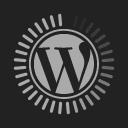



Clean Install
The second method for installing Windows 11 is a little trickier but allows you to begin your user experience on a clean slate. On the same page that we used to download the Windows 11 Installation Assistant, there’s an option to download the Windows 11 ISO. You will then need to burn said image to a USB or DVD to begin the installation process.
We aren’t going to get into the nitty-gritty of installing Windows 11 here, but the gist of it is, if you’ve installed Windows 10 using this method, then the experience should be similar if not identical for Windows 11.
You can use a tool like Rufus to load the ISO onto a USB drive. Remember to select GPT instead of MBR for the boot partition format! The success of your Windows 11 installation hinges on this selection.
Once you have your USB stick, restart your PC and boot into said USB stick. The procedure varies between PC manufacturers, but the use of the F10 key during the initial boot up process usually brings up the media boot options. From here, you need to follow the onscreen instruction as you would Windows 10, to complete the installation process.
Ensure that Secure Boot and TPM 2.0 have been enabled and that you have an active internet connection. Microsoft will require you to login with your Microsoft account credentials before allowing you to complete the Windows 11 installation process.
Related posts:
Samsung Releases One UI 7, More Helpful AI Integration
Apple Intelligence Now Available With iOS 18.1, iPadOS 18.1, and macOS Sequoia 15.1 Update
Google's AI On Android Can Help You Write Messages And Create New Wallpapers
Google TV Brings 800 Channels & Helpful Guide To Supported Devices
Google Chrome's Latest Update Introduces Useful Features
Samsung's One UI Watch4.5 Makes the Watch4 More Usable
Maximize Your Laptop Screen With These Tips
New Helpful Features Are Coming To Android
About The Author
Engineer by day, resident muckraker by night. Naveen's obsession with pushing machines to their limits, dates back more than two decades. This has resulted in several life threatening situations, a handful of fires and the needless destruction of perfectly functioning gizmos.


